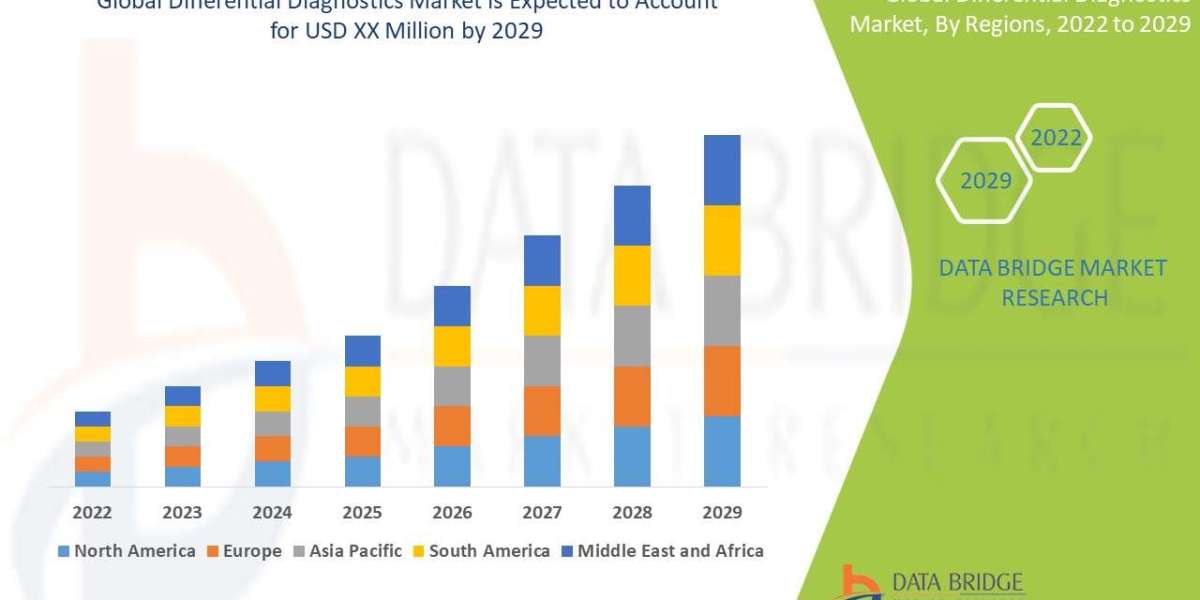Realtek Audio Manager is an essential tool that helps users manage their audio settings and enhance their audio experience. Realtek is a well-known brand in the audio industry, providing high-quality audio solutions for various devices. Realtek Audio Manager is a software package pre-installed on most Windows PCs and laptops. It allows users to adjust audio settings such as speaker configuration, sound effects, and equalizer. It also enables users to configure microphone settings, audio input/output, and sound recording. This article will provide you with all details of Realtek Audio Manager.
Realtek Audio Manager:
The Realtek Audio Manager interface is easy to navigate. Its features include speaker configuration, sound effects, equalizer, microphone effects, audio I/O, and sound recording. Speaker configuration allows you to customize the audio output settings based on the number of speakers and their positioning. The sound effects feature provides options to enhance audio quality by adjusting bass, treble, and other audio parameters. The equalizer feature allows users to customize the audio output based on their preferences. The microphone effects allow users to optimize their microphone settings for clear audio input. The audio I/O feature enables users to select the input and output devices. The sound recording feature allows users to adjust audio recording settings.
Setting Up:
The first step is to check if the software is installed on your device. Realtek Audio Manager comes pre-installed on most Windows PCs and laptops, but you can download it from the official website if it's unavailable. Once downloaded, follow the installation process, and configure the settings per your preferences. During the installation process, you might encounter the option to install Realtek HD Audio Driver; it's recommended to install it to ensure that your audio device drivers are up-to-date.
After installation, launch the Realtek Audio Manager interface, and explore its features. Adjust the speaker configuration based on the number and placement of speakers. Configure sound effects to enhance audio quality, and use the equalizer to customize audio output based on your preferences. Adjust microphone settings to optimize audio input, select audio input/output devices, and configure sound recording settings.
Troubleshooting:
Like any software, Realtek Audio Manager may encounter problems such as no sound, distorted sound, the audio jack not working, and the microphone not working. To troubleshoot these issues, check the audio device connections, ensure the audio device drivers are up-to-date, and check the volume settings. Additionally, ensure that the correct audio device is selected in the settings. If the issue persists, try reinstalling the Audio Manager, resetting the audio device settings, or performing a system restore.
Tips and Tricks:
Some tips and tricks can help enhance the audio experience. One tip is to adjust the equalizer settings to match the audio output device's capabilities and optimize audio output based on personal preferences. Another tip is to experiment with sound effects to enhance audio quality. Enabling noise suppression, echo cancellation, and other microphone effects can help optimize audio input.
Conclusion:
Realtek Audio Manager is a versatile tool that provides users with multiple options to optimize their audio settings and enhance their audio experience. Understanding and setting its features correctly can help users make the most of the tool. Troubleshooting common issues and following tips and tricks can help maintain optimal audio performance. It is a recommended tool for users who value audio quality and want to enhance their audio experience. It's an essential tool for gamers, music enthusiasts, and content creators who require high-quality audio output.