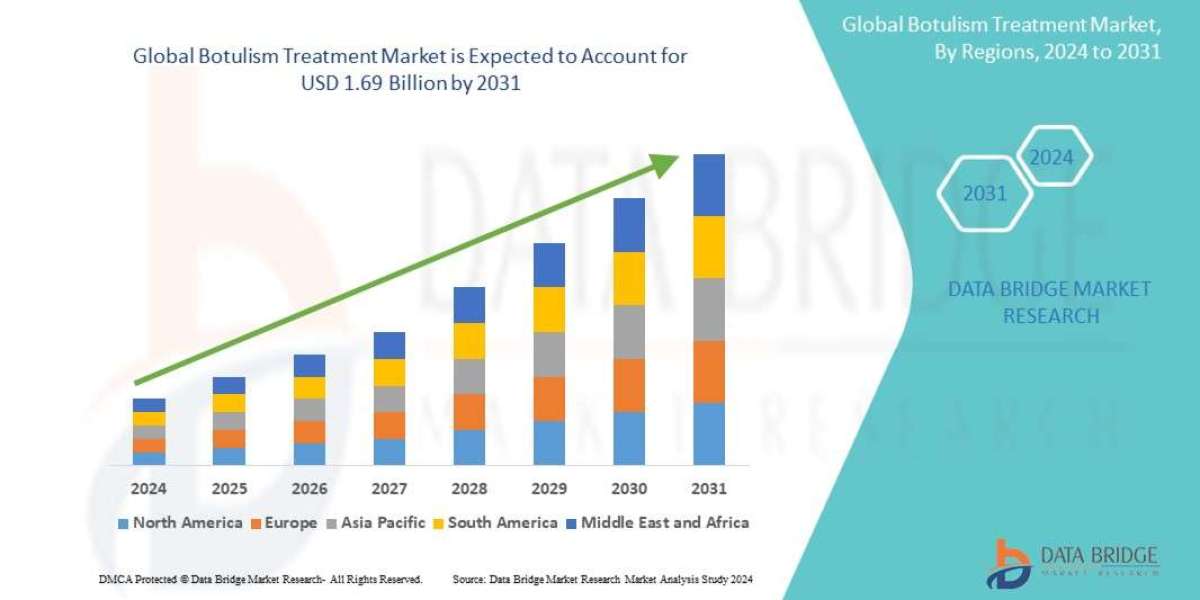There are several ways to configure your Macard WiFi Extender, but the manual method is one of the most widely used due to its simplicity. Follow the steps below for a hassle-free setup.
Manual Setup Method
Step 1: Connect Your PC to the Extender Network
You can link your PC to the extender in one of two ways: using an Ethernet cable or wirelessly through the SSID.
Via Ethernet Cable:
Connect one end of the Ethernet cable to the extender’s port labeled "Only Port" and the other end to your computer’s Ethernet port.Via SSID (Wireless):
Open your device’s WiFi settings, locate and select the extender's SSID. There’s no password set by default, so you can connect directly without a security key.
Step 2: Access the Extender’s Interface
Once connected, open a browser and enter go.macard.online or 192.168.10.1 in the address bar.
When the login page appears, type in the default password: admin, and click LOGIN.
After logging in, you’ll be asked to choose your country and time zone.
Step 3: Finalize the Setup
Click Next after selecting the region and time settings. The extender will scan for available WiFi networks.
Select your main router’s SSID and enter its password to establish the link. Click Next again.
On the following page, create a name and password for your extended network (SSID).
Click SAVE to apply changes. The extender will reboot and apply the new settings. You can now connect your devices to the extended network.
Alternative Setup Methods
WPS Method
Plug the extender into a wall socket near your main router.
Press the WPS button on the extender. The WPS light will start blinking.
Within two minutes, press the WPS button on your router.
Wait for the extender’s WPS LED to turn solid—this confirms a successful connection.
Now, you can connect to the extended network using your main router’s credentials.
Ethernet Cable Method
To configure your extender using a wired connection, you’ll need a working Ethernet cable, a PC, and the extender plugged into a nearby outlet.
Connect the Ethernet cable from the router’s LAN port to the extender’s "Only Port".
Plug in the extender and power it on.
Connect your PC to the extender via WiFi.
Open a web browser and go to go.macard.online.
On the login page, use the default password admin to access the setup interface.
Follow the on-screen instructions to complete the setup.
For security, it’s recommended to change the admin password once the setup is complete.
How to Change the Admin Password
After logging into the extender interface:
Navigate to the Settings menu.
Click on the Admin tab.
Enter your new password in the designated field.
Click SAVE to confirm the update.
You’ll now use this updated password for future logins to the extender’s interface.
Conclusion
The manual setup process for the Macard WiFi Extender is quick, easy, and doesn’t require any cables or close proximity to the main router. Simply plug the extender into a socket within range and follow the steps provided. For users who prefer different configuration methods, WPS and Ethernet options are also outlined above.