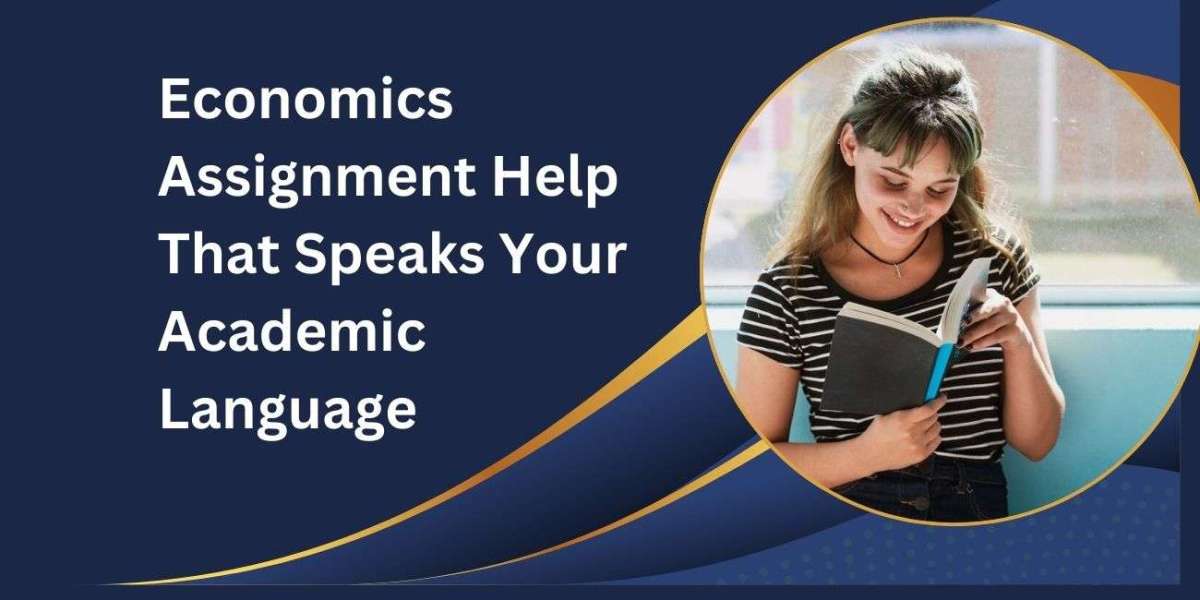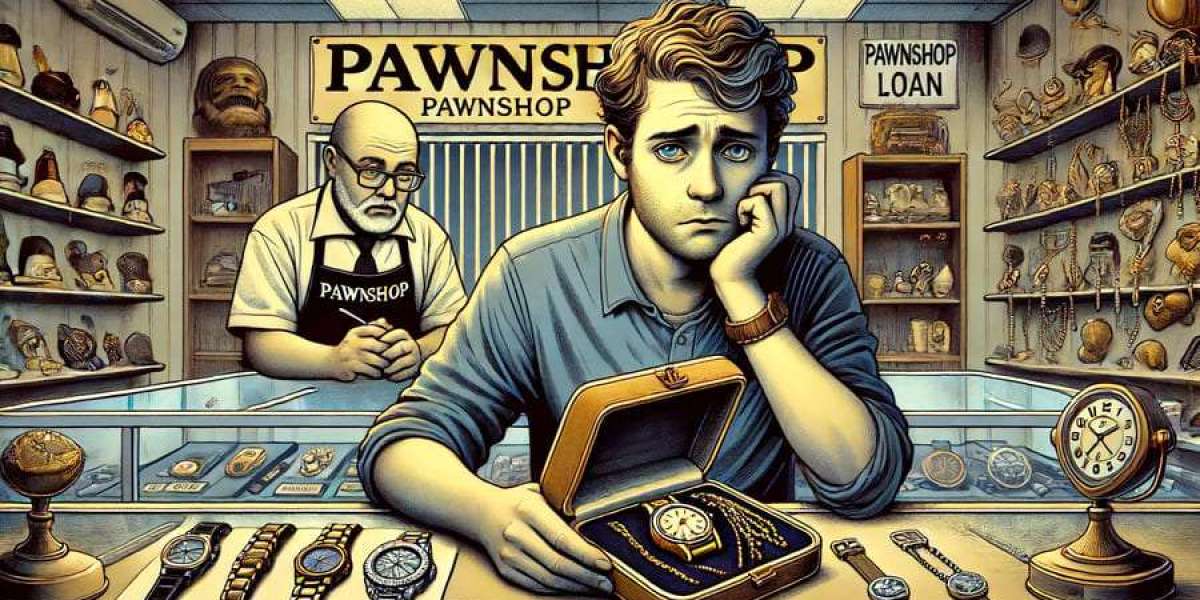Owning an Apple Watch means having a powerful health tracker, communication tool, and productivity partner right on your wrist. But like any smart device, it helps to understand how to get the most out of it—and how to handle common issues. Whether you're new to the platform or a long-time user, one of the most important things to know is how to reset Apple Watch settings safely when troubleshooting or preparing it for resale. This guide offers quick, practical tips to help you stay connected, informed, and in control of your Apple Watch experience.
Getting Started with Your Apple Watch
Unboxing and setting up your Apple Watch is a seamless process, but it’s worth understanding each step to ensure a smooth experience.
Initial Setup Tips
Pair your Apple Watch with your iPhone using the Watch app
Choose your preferred watch face and customize complications
Enable features like “Unlock with iPhone” and Apple Pay
This quick start will help you integrate the watch into your daily life right away.
Essential Apps to Install
From fitness to productivity, the App Store offers a wide selection of Apple Watch-compatible apps. Consider:
Activity and Workout for health tracking
Calendar and Reminders for productivity
Music and Podcasts for entertainment on the go
Maintaining Performance Over Time
To keep your Apple Watch running smoothly, routine maintenance and updates are key. This ensures both functionality and security.
Software Updates and Storage Management
Always install the latest watchOS updates
Offload unused apps or media to free up space
Restart your watch weekly to improve speed
Small habits like these go a long way in enhancing performance.
When Things Go Wrong: Troubleshooting Basics
Even with Apple’s smooth ecosystem, minor glitches can happen. Knowing a few quick fixes can save you a trip to the service center.
Common Issues and Simple Fixes
Watch not syncing with iPhone
Notifications not coming through
Apps freezing or crashing
Often, the solution is a reboot or a settings adjustment.
How and When to Reset Your Apple Watch
If your watch is unresponsive, misbehaving, or being handed off to a new user, you may need to reset Apple Watch settings completely. This clears all data and restores it to factory condition.
Steps to Perform a Reset
Open the Settings app on your Apple Watch
Tap General > Reset
Choose "Erase All Content and Settings"
Confirm when prompted
Be sure to unpair your watch from your iPhone beforehand to back up data.
Personalization and Custom Use Cases
Once everything is set, customizing your watch makes it feel truly yours. It can also help increase daily efficiency.
Creative Ways to Use Your Watch
Track hydration, mindfulness, and sleep
Control smart home devices
Use as a remote for camera or music
Create shortcuts for faster access
Conclusion
The Apple Watch is more than a timepiece—it’s a dynamic tool for health, work, and lifestyle. Knowing how to manage settings, fix common issues, and reset Apple Watch when needed ensures you always get the most out of your device. With a little care and exploration, your Apple Watch can stay as responsive and helpful as the day you got it.