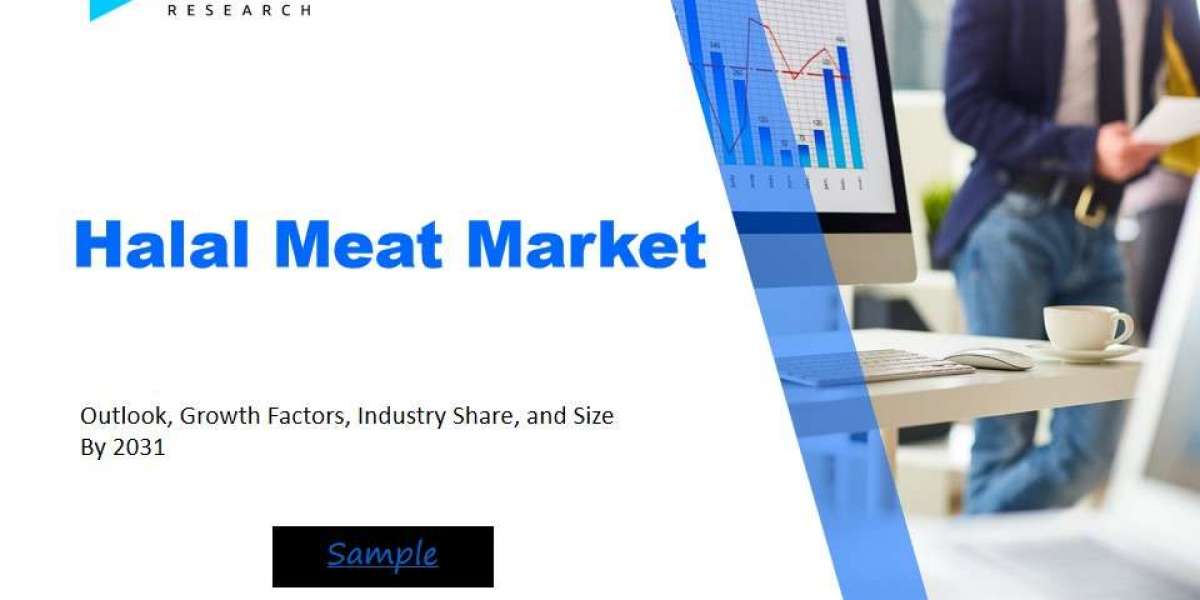How to Adjust Your Workstation to Prevent Pain
Many people spend the majority of their day at a desk—working on a computer, attending virtual meetings, or doing paperwork. Over time, poor workstation setup can lead to neck pain, backaches, wrist discomfort, eye strain, and even long-term health issues. The good news is that with a few thoughtful adjustments, you can create an ergonomic workspace that supports your body and reduces the risk of pain or injury.
In this article, we’ll guide you through the key elements of adjusting your workstation to maintain comfort, improve posture, and promote overall wellness during your workday.
1. Start with Your Chair
Your office chair is the foundation of your workstation. A poorly adjusted chair can cause or worsen pain in your lower back, shoulders, and neck.
Features of a good chair:
Adjustable height and backrest
Lumbar support to maintain the natural curve of your lower spine
Armrests that allow your shoulders to relax
A seat with cushioning that supports your weight comfortably
How to adjust your chair:
Seat height: Your feet should rest flat on the floor, and your knees should be about level with your hips (or slightly lower).
Backrest: Adjust it so it supports the curve of your lower back. Use a cushion if your chair lacks built-in lumbar support.
Armrests: Set them just high enough so your shoulders are relaxed. Your elbows should be close to your sides and bent at about 90 degrees.
Seat depth: Sit all the way back in your chair. There should be about 2–3 inches of space between the edge of the seat and the back of your knees.
2. Position Your Desk Properly
Your desk or work surface should allow you to maintain a neutral posture—meaning your body is aligned and not strained in any way.
Ideal desk setup:
Your elbows should be bent at about 90 degrees and rest comfortably on the desk.
Keep your wrists straight and relaxed, not bent upwards or downwards.
There should be enough room under the desk for your legs to move freely.
Avoid placing frequently used items too far away—reach zones should be within arm’s reach.
If your desk is too high or too low and not adjustable, consider modifying your chair height and using a footrest or keyboard tray to compensate.
3. Monitor Placement Matters
Your computer monitor(s) should be at eye level so you don’t have to tilt your head up or down. Constantly looking in the wrong direction can cause neck and upper back pain.
Monitor positioning tips:
Height: The top of the screen should be at or slightly below eye level.
Distance: The screen should be about an arm’s length (20–30 inches) away from you.
Angle: Tilt the monitor slightly upward so the screen faces you directly.
Multiple monitors: If you use two screens equally, position them side by side and centered. If one is used more, place it directly in front of you.
Also, avoid glare from windows or overhead lights—use blinds or an anti-glare screen if needed.
4. Keyboard and Mouse Setup
Poor keyboard and mouse placement can lead to wrist strain, carpal tunnel syndrome, and shoulder tension.
Best practices:
Keyboard: Keep it centered in front of you, at a height that allows your wrists to stay straight and your elbows at 90 degrees.
Mouse: Place it next to the keyboard, within easy reach. You should not have to stretch or reach forward to use it.
Consider using a wrist rest or ergonomic keyboard/mouse if you spend many hours typing.
5. Lighting and Screen Brightness
Eyestrain and headaches often result from poor lighting or staring at a screen too long. Natural light is ideal, but it must be controlled.
Tips for reducing eye strain:
Use task lighting for reading or detailed work.
Keep screen brightness similar to the surrounding light in the room.
Use the 20-20-20 rule: Every 20 minutes, look at something 20 feet away for at least 20 seconds.
Position screens to avoid glare and use blue light filters if necessary.
6. Don’t Forget Your Feet
Your feet should rest flat on the floor. If they don’t, you may need a footrest. Letting your feet dangle or rest awkwardly can affect circulation and cause hip and lower back pain.
A stable foot position helps maintain the rest of your posture—your back, hips, and knees all benefit.
7. Take Movement Breaks
Even the best ergonomic setup can’t replace the need for movement. Sitting in the same position for hours can lead to stiffness, poor circulation, and muscle fatigue.
Simple movement tips:
Stand up every 30–60 minutes to stretch or walk around.
Change positions occasionally—try a sit-stand desk if possible.
Stretch your shoulders, wrists, neck, and legs throughout the day.
Set reminders or use apps that prompt you to move or adjust your posture.
8. Consider Standing Desks or Desk Converters
Standing desks have grown in popularity, but they must also be used correctly. Standing all day can be just as problematic as sitting.
If using a standing desk:
Alternate between sitting and standing every hour or so.
Use a footrest or small box to shift your weight occasionally.
Wear supportive shoes or use an anti-fatigue mat.
Keep the monitor and keyboard positioned just like with a seated setup.
9. Listen to Your Body
Ergonomic guidelines are helpful, but everyone’s body is different. Pay attention to signs of strain or discomfort.
Common warning signs:
Neck, back, or shoulder tightness
Tingling or numbness in hands
Eyestrain or headaches
Fatigue or discomfort after long periods of sitting
If you notice these issues, make adjustments or consult with an ergonomic specialist for personalized advice.
Final Thoughts
Preventing pain at work starts with creating an environment that supports your body. By adjusting your chair, monitor, desk, and accessories to fit your needs, you can dramatically reduce discomfort and avoid long-term health issues. Combine that with regular movement and self-awareness, and you’ll be well on your way to a more comfortable, productive workday.
Ergonomics isn’t just for offices—it’s a lifestyle approach that promotes health, balance, and sustainability in how we work. Start with one adjustment today, and build your way to a pain-free workstation.
For more tips on self-care, mindfulness, and personal growth, explore additional resources at venzec.icu. Investing in your work environment today can lead to a more comfortable and successful tomorrow.