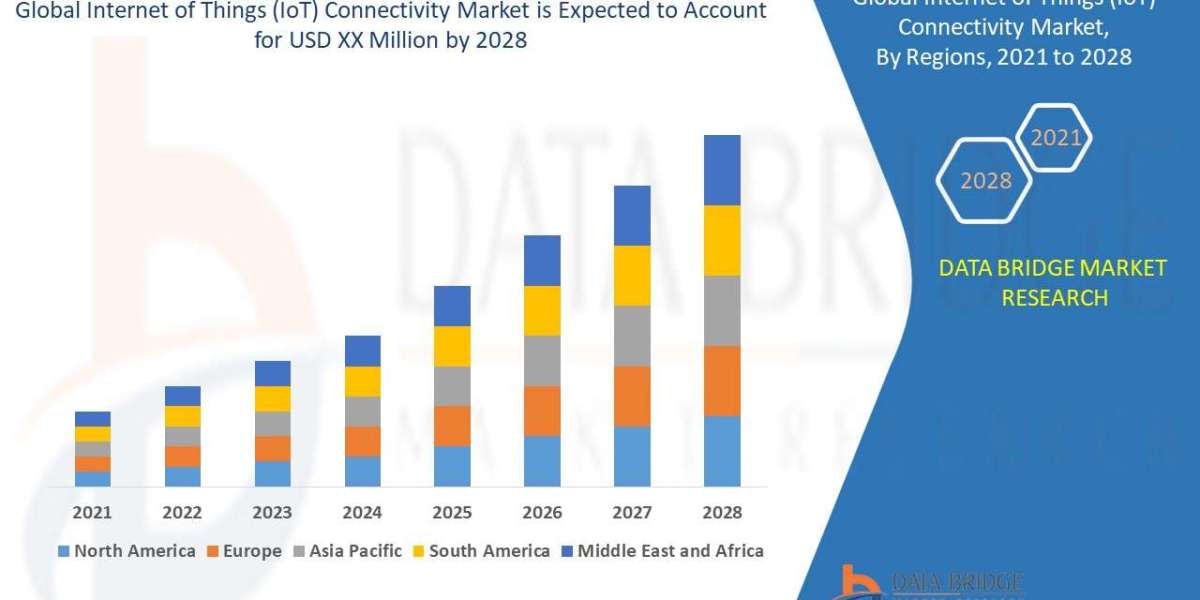Computers are part of our daily lives, and when they stop working, it can be frustrating. Most people think they need to visit a repair shop right away, but in many cases, you can fix the problem yourself. If you’re wondering how to computer hardware repair, this blog will help you understand common issues and how to fix them using simple steps.
You don’t need to be an expert. Just basic knowledge, patience, and a few tools can go a long way.
1. Computer Not Turning On
Problem: You press the power button, but nothing happens.
Possible Fixes:
Check the power cable – Make sure it's plugged into both the computer and the wall.
Try a different outlet or cable – Sometimes the issue is with the power source.
Inspect the power supply unit (PSU) – If the PSU is faulty, your computer won't start. Consider replacing it if you’re comfortable doing that.
2. No Display on the Monitor
Problem: The computer is running, but the screen stays black.
Possible Fixes:
Check the monitor cable – Make sure it’s connected properly to the computer and the monitor.
Try another monitor or cable – This helps to find out if the problem is with the monitor itself.
Inspect the graphics card – If your computer has a separate graphics card, remove and reinsert it. Dust can also cause poor connection, so clean it gently.
3. Overheating and Sudden Shutdowns
Problem: The computer heats up quickly and shuts down.
Possible Fixes:
Clean the inside of the PC – Dust blocks airflow. Use a can of compressed air to clean the fans, vents, and components.
Check if all fans are working – Replace any fan that’s not spinning.
Apply new thermal paste – If the CPU is overheating, the thermal paste might be dry. Replace it carefully for better cooling.
4. Keyboard or Mouse Not Working
Problem: Keyboard or mouse is unresponsive.
Possible Fixes:
Try a different USB port – Sometimes ports go bad.
Test the device on another computer – This helps you figure out if the keyboard/mouse is faulty.
Check for physical damage – If the wire is broken or the device is cracked, it may need to be replaced.
5. Hard Drive Not Detected
Problem: The system doesn’t recognize the hard drive.
Possible Fixes:
Check the cables – Make sure the data (SATA) and power cables are connected properly.
Try another port or cable – A bad port or damaged cable can stop the hard drive from working.
Listen for clicking noises – If the drive is making clicking sounds, it might be failing. Back up your data and replace the drive as soon as possible.
Safety Tips Before You Start
Turn off the computer and unplug it before opening the case.
Use an anti-static wrist strap or touch a metal surface to avoid static electricity.
Label your cables so you can easily reconnect them later.
Tools You May Need
Screwdrivers (usually a Phillips head)
Compressed air
Thermal paste
Anti-static wrist strap
Flashlight (to see inside the case better)
Final Thoughts
Learning how to computer hardware repair can save you time and money. With the right approach, you can fix common problems like power issues, display problems, overheating, and more. Always be careful and take your time. If you’re unsure about something, it’s okay to ask for help or watch a few videos before trying it yourself.
FAQs
1. Is it safe to open my computer at home?
Yes, as long as you turn off the power and follow basic safety steps like grounding yourself to avoid static electricity.
2. Can I fix a broken laptop screen myself?
Yes, but it’s more difficult than a desktop repair. You’ll need a replacement screen and must be very careful during installation.
3. What should I do if I smell burning from my PC?
Turn it off immediately. This could mean a serious problem like a short circuit or power supply failure. It’s best to get professional help.
4. How do I know if my RAM is bad?
If your computer freezes, restarts often, or shows a blue screen, faulty RAM might be the cause. You can run memory test tools like Windows Memory Diagnostic.
5. How often should I clean my computer?
It’s a good idea to clean the inside of your PC every 3 to 6 months, especially if it sits on the floor or in a dusty area.