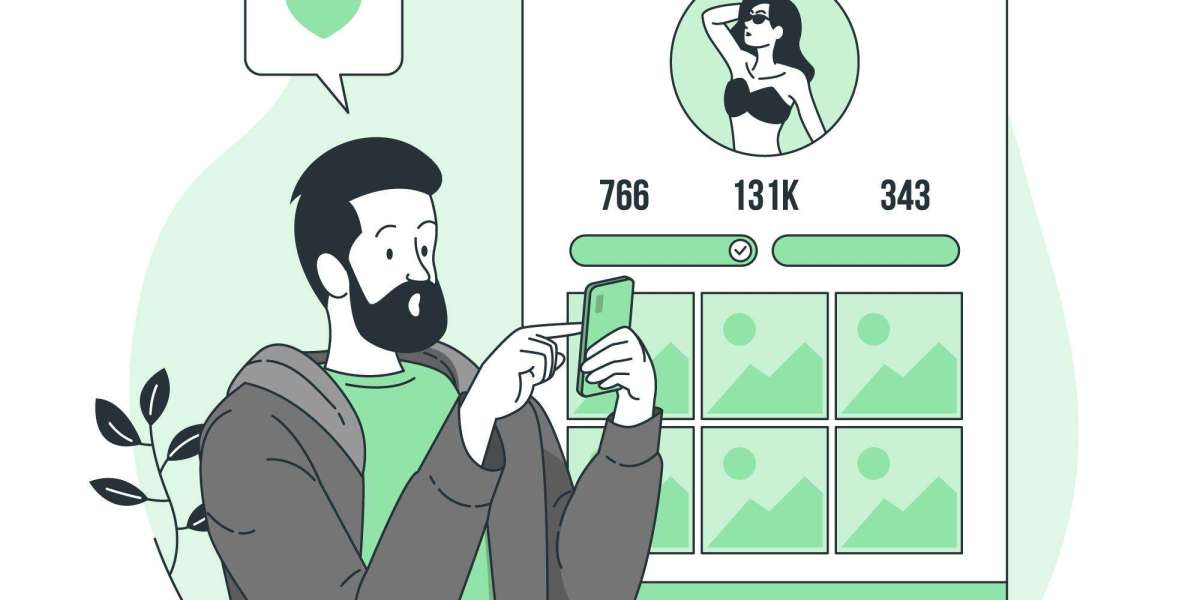If you’ve ever tried uploading a high-quality video to social media, emailing it to a client, or storing multiple video projects on your device, you’ve probably run into one frustrating issue—file size.
Large video files not only eat up storage space but also slow down uploads, drain mobile data, and sometimes even fail to send via platforms like email or messaging apps. But here's the good news: you can reduce file size without sacrificing quality.
Whether you're a professional content creator or just getting started as a video maker, knowing how to compress your videos the right way is essential. This guide will walk you through 8 easy methods to compress video files without losing clarity or detail.
Why Compress Videos?
Before jumping into the “how,” let’s quickly understand the “why”:
- Faster upload and download speeds
- Easier sharing across platforms and devices
- Less storage usage on your phone or computer
- Better streaming experience for your viewers
- Improved editing workflow for video makers
High-definition videos don’t always need to be bulky. With a few smart techniques, you can shrink your video size and maintain the visual quality you worked hard to achieve.
1. Use a Reliable Video Compression Tool
Many tools are designed specifically for compressing video files while preserving their quality. Tools like HandBrake, VLC Media Player, and Clipchamp let you reduce file size by adjusting video settings without visual degradation.
How to use:
- Open your video in the tool
- Choose a compression preset (e.g., “Fast 1080p30”)
- Export with recommended settings
Best for: Quick desktop compression for any video maker working with multiple formats.
2. Reduce Bitrate—But Smartly
Bitrate controls how much data is processed per second of video. Lowering the bitrate decreases file size, but if done too aggressively, it can cause pixelation or blurring.
Tip: Use variable bitrate (VBR) instead of constant bitrate (CBR). VBR compresses efficiently by adjusting quality depending on the complexity of each scene.
Where to adjust it: Most advanced video makers and converters allow custom bitrate settings.
Ideal range: For 1080p HD, a bitrate of 5,000–8,000 kbps works well without visible quality loss.
3. Change Video Format
Some formats are naturally more efficient than others. For example:
- H.264 (MP4): Great balance of quality and size
- HEVC/H.265: Offers better compression than H.264, especially for 4K content
- WebM: Lightweight and ideal for web streaming
If you're using a video maker, check if it supports exporting in HEVC or H.264. Simply changing the format can shrink file sizes significantly.
4. Trim Unnecessary Footage
It might sound obvious, but often we forget to cut out silent pauses, repeated takes, or irrelevant clips—especially in longer videos.
Using a video maker with a timeline editor, you can:
- Remove intros and outros you don’t need
- Cut dead space or transition gaps
- Eliminate behind-the-scenes clips
Result: Shorter video = smaller file, with no quality loss!
5. Lower the Frame Rate (If Appropriate)
Frame rate (fps) affects how many frames are shown per second. While cinematic videos use 24 fps and fast-paced content uses 60 fps, not all videos need high frame rates.
Tip:
- Reduce from 60 fps to 30 fps for tutorials, vlogs, or interviews
- For screen recordings, even 25 fps looks smooth
This small tweak can cut down file size by up to 30% without compromising the viewer experience.
6. Use Online Compression Platforms
If you don’t want to install any software, several web-based platforms can compress videos easily.
Top picks:
- Clideo
- Kapwing
- VEED.io
- FreeConvert
These tools allow you to upload, compress, and download your video within minutes. Most support drag-and-drop features and are perfect for quick tasks.
Great for: Social media video makers who need fast, no-install solutions.
7. Resize the Resolution (Smartly)
Not every platform requires a full 4K resolution. In fact, most social media apps automatically scale down resolution during upload.
Suggestions:
- Reduce from 4K to 1080p for Instagram or Facebook
- Use 720p for stories or mobile-based videos
- Only keep 4K if you're publishing on YouTube or displaying on large screens
By resizing to match the output platform, you maintain clarity without storing or sharing unnecessarily large files.
8. Use Compression Presets in Your Video Maker
Most modern video editing software comes with built-in export presets like:
- “YouTube 1080p”
- “Instagram Reels HD”
- “Email-optimized version”
- “Mobile-optimized 720p”
These presets automatically balance resolution, bitrate, and format for the best size-to-quality ratio. If you're a regular video maker, using these presets saves time and ensures optimal results for each platform.
Bonus Tip: Always Preview Before Final Export
Before finalizing your compressed video, preview it to ensure:
- Audio sync is preserved
- Visual clarity is intact
- No visible pixelation or lag
Even when reducing size, your video should still reflect the quality of your content.
Final Thoughts
Compressing video files doesn't have to mean compromising on quality. With the right approach and tools, any video maker can reduce file sizes while maintaining clarity, color accuracy, and visual smoothness.
Whether you’re creating content for YouTube, Instagram, client presentations, or just archiving your personal footage, these 8 easy methods will save time, storage, and frustration.
To recap:
- Use smart tools like HandBrake or online compressors
- Adjust bitrate, frame rate, and resolution mindfully
- Trim unnecessary content and use optimized presets
- Export in efficient formats like MP4 or H.265
Compression is an essential skill in every video maker’s toolkit. Master it, and you’ll create better-performing videos that upload faster, look cleaner, and reach your audience without delay.
Now go ahead—open your video maker, apply these tips, and let your videos shine without the bulk!