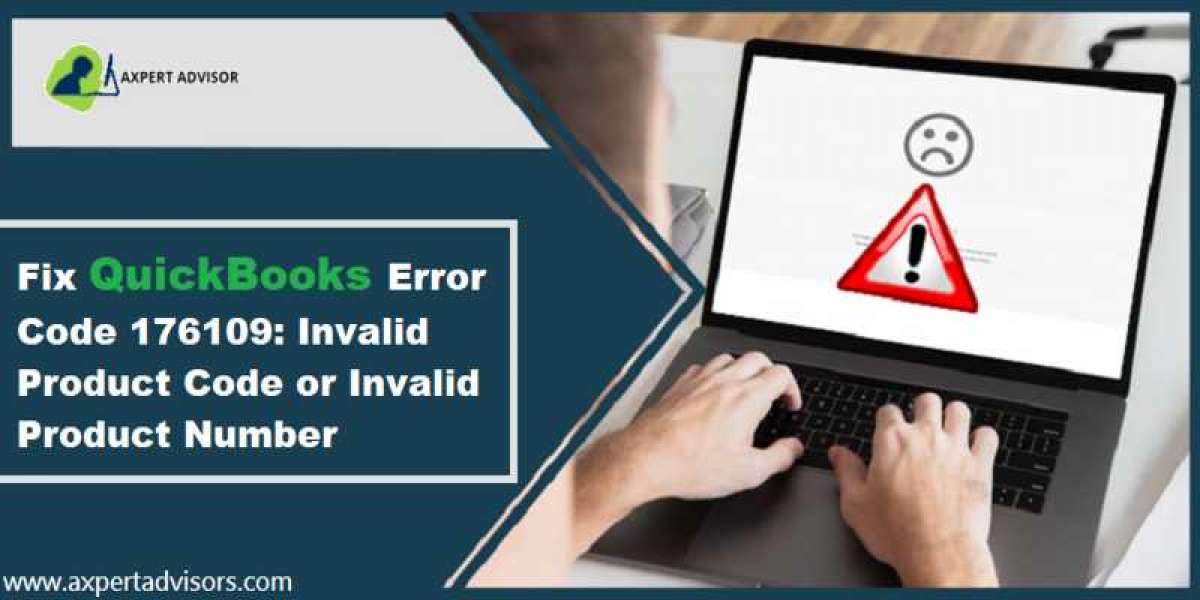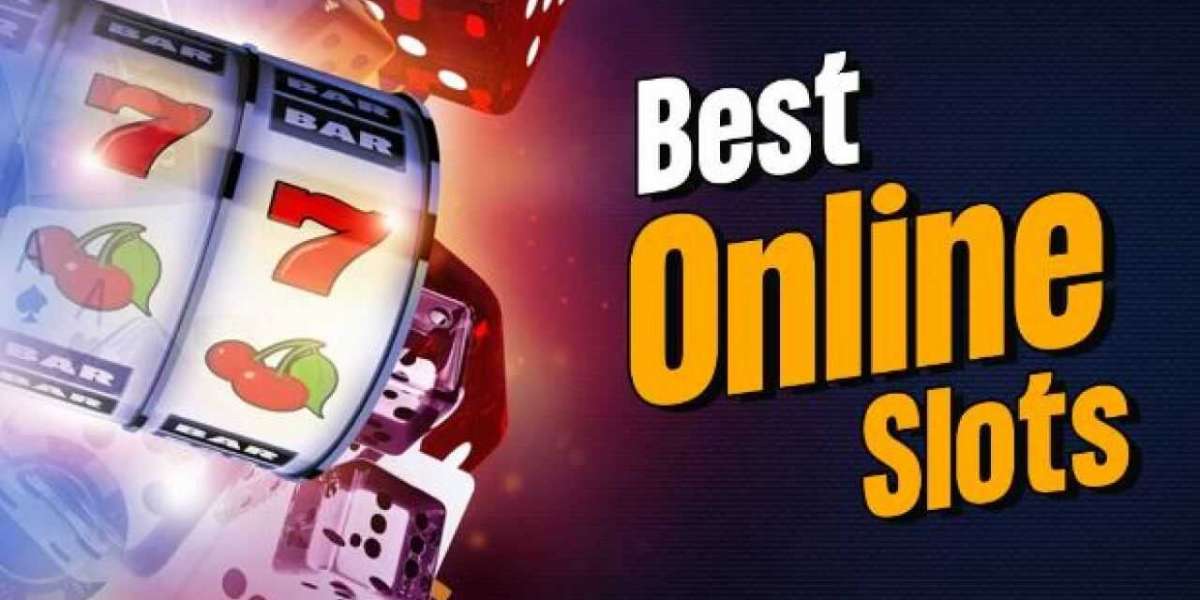QuickBooks Error code 176109 is an unusual error encountered by QuickBooks users while they try to get signed in to QuickBooks. This error is generally caused when the installation files of QuickBooks POS are damaged or incase an incorrect product/license key has been provided during the installation of QuickBooks POS. This blog provides a thorough insight into QuickBooks error 176109 and the various ways of fixing it.
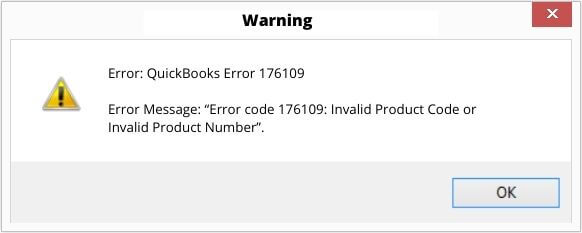
Workable fixes for QuickBooks POS Error 176109
Go through the solutions elaborated below to fix this QuickBooks POS error permanently on your system. You should try out each solution and if any one doesn’t work, then implement the next one.
Fix 1: Rename the WSActivity File
- Head to Drive:/ProgramData/Intuit/QuickBooks Point of Sale.
- Thereafter, right-click the WSActivity file, and then click on Rename.
- Change the name of the file to “OLDWSActivity” and click anywhere on the screen to save the changes.
- Now, run QuickBooks Point of Sale and perform the same operation which previously resulted in QuickBooks error 176109. The error should be dealt with.
Fix 2: Delete Entitlement Client Folder Files
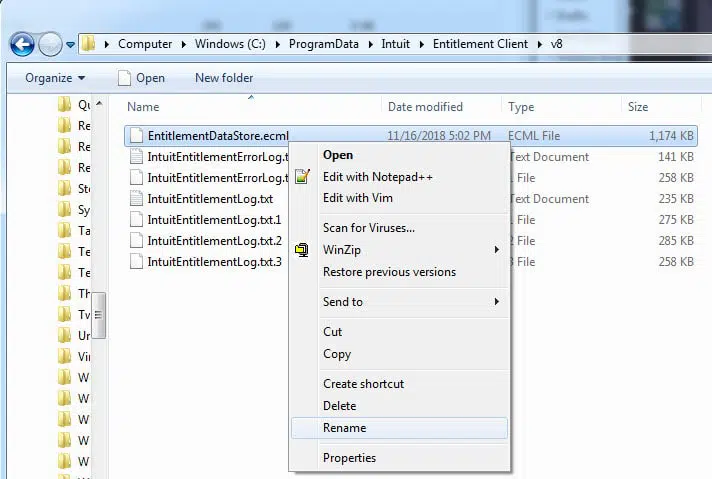
- Start by reaching out to the Windows Explorer. The shortkey for the same is CTRL+E.
- Then, move on to Drive:/ProgramData/Intuit/Entitlement Clientv8.
- Choose all the files in this folder and then delete them.
- Once done, run QuickBooks again and check of Error code 176109 is sorted out. The files in the Entitlement folder shall be recreated upon reopening QuickBooks.
Fix 3: Delete hidden files and folders in the Entitlement Folder
If you followed the previous step and the error is still occurring, then head back to the Entitlement folder and delete the hidden files and folders. The steps are:
- Go to Windows Explorer and then click on Organize.
- Click on Folder, and then hit on View.
- Now, click on the option to Show hidden files.
- Now, you need to head to the Entitlement folder, the path for which is – “Drive:/ProgramData/Intuit/EntitlementClientv8”.
- Select all the files and then Delete them permanently.
- Run QuickBooks POS and check if QuickBooks Error 176109 is dealt with.